Integrating Google Ads with Magento: A Complete Guide for Boosting E-Commerce Sales and Optimizing Product Listings
Configuring Google Ads in Magento is a crucial step to harness the power of advertising for your e-commerce store. Here's a step-by-step guide on how to set up Google Ads in Magento with specific settings:
Step 1: Sign up for Google Ads
If you haven't already, sign up for a Google Ads account at https://ads.google.com/. Follow Google's prompts to create an account, set your budget, and define your advertising goals.
Step 2: Create a Google Ads Campaign
Before configuring Google Ads in Magento, you'll need to create a campaign in your Google Ads account. Follow these general steps:
Log in to your Google Ads account.
Click on "Campaigns" in the left-hand navigation menu.
Click the blue "+" button to create a new campaign.
Choose the campaign goal that aligns with your business objectives. Common goals include Sales, Leads, Website Traffic, etc.
Select the campaign type that suits your needs. For e-commerce stores, "Shopping" and "Search" campaigns are commonly used.
Configure your campaign settings, including the campaign name, location targeting, language, bidding strategy, and budget. Be sure to set your budget to a comfortable level for your business.
Create an ad group within your campaign, and set up your ad group targeting options, keywords, and ad copy.
Save and launch your campaign.
Step 3: Generate Google Ads API Access
To connect Magento with your Google Ads account, you'll need to generate API access. Here's how:
In your Google Ads account, click on the tools icon (wrench) in the upper right-hand corner.
Under "Setup," click "API Center."
Generate a developer token and note it down. You'll need this token to configure Magento.
Create a new OAuth2 client ID by clicking on "Create credentials." Follow the steps, and make sure you save your client ID and secret.
Step 4: Configure Google Adwords in Magento
Now that you have your Google Ads campaign and API access ready, it's time to configure Google Ads in Magento. Here's how to do it:
Log in to your Magento admin panel.
Navigate to Stores > Configuration.
Under Sales, select Google API.
In the Google API configuration section, fill in the following fields:
Enable Google Shopping: Set this to "Yes" to enable Google Shopping integration.
Account ID: Enter your Google Ads account ID (usually in the format xxx-xxx-xxxx).
Merchant ID: This is your Google Merchant Center account ID.
Content API Key: Provide the Content API key obtained from your Google Merchant Center account.
Google Ads Conversion ID: Enter your Google Ads Conversion ID (found in your Google Ads account).
Google Ads Conversion Label: Enter your Google Ads Conversion Label (found in your Google Ads account).
Google Ads Conversion Value: If you're tracking conversion values, enter this information.
Scroll down to the "Google API" section and fill in your API access details:
Google Ads API Developer Token: Enter the developer token you obtained in the previous step.
Google Ads API Client ID: Enter the OAuth2 client ID you obtained in the previous step.
Google Ads API Client Secret: Provide the OAuth2 client secret.
Google Ads API Developer Token Expiry Time: Set the token expiration time in seconds
Save your configuration settings.
Step 5: Verify and Test
After configuring Google Ads in Magento, it's essential to verify that everything is working correctly. Test your setup by performing the following actions:
Add some products to your Magento store and ensure they are correctly mapped to your Google Ads campaign.
Monitor your Google Ads account to confirm that data is being sent from Magento to Google Ads.
Verify that conversion tracking is working by making a test purchase and checking if it's recorded in your Google Ads account.
Step 6: Optimize and Monitor
Once your Google Ads integration is up and running, it's essential to regularly optimize and monitor your campaigns. Keep an eye on key performance metrics such as click-through rates (CTR), conversion rates, and return on ad spend (ROAS). Make adjustments to your campaign settings, keywords, and ad copy based on the data you gather to maximize the effectiveness of your Google Ads campaigns.
By following these steps and configuring Google Ads in Magento with specific settings, you can seamlessly integrate your e-commerce store with your advertising campaigns, driving traffic and conversions for your business.
Enhancing Magento Product Listings for Google Ads Success: A Comprehensive Optimization Guide
Preparing your products in Magento for Google Ads is essential to achieve good results, high click-through rates (CTR), and conversion rates. To optimize your product listings and make them more appealing to potential customers, follow these steps:
1. High-Quality Product Images
High-quality images are crucial for attracting users' attention and encouraging them to click on your ads. Here are some tips for product image preparation:
Use high-resolution images: Ensure your product images are clear and crisp, with a minimum resolution of 800x800 pixels.
Consistent backgrounds: Use consistent backgrounds for your product images to create a professional and cohesive look.
Multiple angles: Include multiple images of the product from different angles to provide a comprehensive view.
Zoom functionality: If possible, enable a zoom feature to allow users to examine product details more closely.
2. Accurate and Compelling Product Descriptions
Your product descriptions should be informative, accurate, and persuasive. Here's how to optimize them:
Use concise and engaging language: Write product descriptions that are easy to read and highlight the key features and benefits.
Include relevant keywords: Incorporate relevant keywords naturally within your product descriptions to improve search visibility.
Focus on unique selling points (USPs): Highlight what sets your products apart from the competition. Explain why customers should choose your products.
Provide specifications: Include details such as dimensions, materials, and technical specifications when applicable.
Encourage action: Use call-to-action phrases to encourage users to take the desired action, such as "Buy Now" or "Learn More."
3. Competitive Pricing and Special Offers
Pricing plays a significant role in users' decision-making process. Ensure that your pricing strategy is competitive and appealing:
Offer competitive prices: Regularly review and adjust your product prices to remain competitive in the market.
Highlight discounts and promotions: If you're running special offers or discounts, make sure they are prominently displayed in your product listings and ads.
Show price range: If you offer products at different price points, consider displaying a price range to give users an idea of the available options.
4. Detailed Product Information
Providing comprehensive product information can build trust and confidence in potential buyers:
Include product specifications: Share detailed information about the product's specifications, sizes, colors, and any other relevant details.
Size guides and charts: If applicable, provide size guides and charts to help users choose the right size or fit.
User-generated content: Encourage customers to leave reviews and ratings, as these can influence purchasing decisions positively.
Information about delivery time and costs should be visible and understandable at every stage of placing an order
5. Structured Data Markup
Implement structured data markup on your product pages to provide Google with additional information about your products. This can enhance your listings in search results and potentially lead to higher CTRs. Utilize Schema.org markup for e-commerce products, including details such as price, availability, and reviews.
6. User-Friendly Navigation
Ensure that yourstore provides a user-friendly and intuitive shopping experience:
Easy navigation: Make it simple for users to find products by providing clear category structure and filters.
Mobile optimization: Ensure that your website is responsive and mobile-friendly since many users browse and shop on mobile devices.
Fast loading times: Improve website performance and load times to enhance the user experience and reduce bounce rates. Learn more about boosting your site’s speed here
7. Implement Google Shopping Actions
Consider implementing Google Shopping Actions, which allows users to complete purchases directly on Google. This can streamline the purchasing process and potentially increase conversions.
By following these guidelines and optimizing your product listings in Magento, you'll be better positioned to achieve high CTRs and conversion rates when running Google Ads campaigns. Regularly monitor your campaign performance and make adjustments as needed to continuously improve your results.
Streamlining Magento Product Listings on Google Shopping: A Comprehensive Guide to Selecting, Installing, and Optimizing Feed Extensions
There are several Magento extensions that can automatically generate a product feed for Google Ads, making it easier to list your products on Google Shopping and other Google services. One popular choice among Magento store owners is the "Google Shopping Feed" extension by Amasty or similar modules by other providers like Wyomind or Mageworx. These extensions help automate the creation and maintenance of product feeds, ensuring that your product listings are up-to-date and optimized for Google's requirements.
Step 1: Choose and Install the Extension
Selection: Research and select a Google Shopping Feed extension that suits your needs and is compatible with your Magento version. Amasty, Wyomind, and Mageworx are reputable providers with highly rated extensions.
Installation: Purchase the extension and follow the provider's instructions to install it on your Magento store. This usually involves uploading the extension files to your server and running installation commands via the command line.
Step 2: Configure the Extension
General Settings: Access the extension settings in your Magento admin panel. You'll typically find these under Stores > Configuration > [Extension Provider] > Google Shopping Feed.
Google Account Integration: Connect your Google Merchant Center account with the extension. This might require you to enter your Google Merchant ID and authenticate the connection.
Feed Configuration: Configure your product feed settings, such as the product attributes to include, product filters (e.g., exclude out-of-stock items), and feed refresh rate.
Step 3: Map Product Attributes
Attribute Mapping: Map your Magento product attributes to Google's required attributes. This is crucial for Google to understand and categorize your products correctly. Common attributes include ID, Title, Description, Link, Image Link, Price, and Availability.
Additional Attributes: Depending on your products, you might need to include additional attributes like Color, Size, or Gender. Ensure these are mapped correctly in the extension.
Step 4: Generate and Submit Your Feed
Feed Generation: Use the extension to generate your product feed. This can usually be done manually or set to occur automatically at scheduled intervals.
Feed Submission: Submit your generated feed to Google Merchant Center. This can often be done directly from the extension or by downloading the feed file and uploading it to Google Merchant Center.
Step 5: Monitor and Optimize
Feed Health: Regularly check the status of your feed in Google Merchant Center for any errors or warnings and address them promptly.
Product Performance: Use Google Ads and Google Analytics to monitor the performance of your products and make adjustments to your feed and campaigns as necessary.
Advantages of Using a Google Shopping Feed Extension
Time-Saving: Automates the process of creating and updating product feeds, saving you considerable time and effort.
Error Reduction: Helps ensure that your product feeds meet Google's specifications, reducing the likelihood of errors and disapprovals.
Improved Reach: By optimizing your feed, you can improve the visibility and appeal of your listings on Google Shopping, potentially reaching a wider audience.
Enhanced Performance Tracking: Some extensions offer advanced analytics and reporting features, helping you to track the performance of your products on Google Shopping and make data-driven decisions.
Flexibility: Most extensions offer customizable settings, allowing you to tailor your feed to meet specific business needs and strategies.
By choosing a reliable Google Shopping Feed extension and following these implementation steps, you can streamline the integration between your Magento store and Google Ads, enhancing your online marketing efforts and potentially increasing sales through better product visibility.
Concluding Thoughts
The integration of Google Ads with Magento presents a formidable opportunity to amplify your e-commerce store's visibility and sales. From setting up your Google Ads account to optimizing your Magento product listings and employing Google Shopping Feed extensions, each step is a building block towards creating a robust online presence. High-quality product images, compelling descriptions, competitive pricing, and a seamless user experience are essential elements that enhance your product appeal, driving higher click-through and conversion rates. By diligently configuring, testing, and optimizing your Google Ads campaigns and Magento settings, you can achieve a synchronized advertising strategy that not only attracts potential customers but also converts interest into noticeable sales.
The digital marketplace is ever-evolving, requiring continuous learning and adaptation. For further insights and strategies on e-commerce success, consider exploring additional resources such as the
Embrace these practices to ensure your Magento store not only thrives but leads in the competitive e-commerce landscape.
Join our community of e-commerce achievers and let's navigate the path to success together!
Are you passionate about thriving in the digital marketplace? Do you aim to transform your online store into a powerhouse of success? We would like to invite you to subscribe to our YouTube channel, where the world of e-commerce unfolds before your eyes.
Why Subscribe?
Expert Insights: Dive deep into the expertise of seasoned e-commerce professionals who live and breathe digital commerce.
Actionable Tips: Learn practical strategies and tips to elevate your online store's performance, from conversion optimization to customer engagement.
Trend Updates: Stay ahead of the curve with the latest e-commerce trends, technologies, and best practices that can set you apart from the competition.
Success Stories: Get inspired by real-life success stories of businesses that have conquered the e-commerce arena.
Whether you're a budding entrepreneur, a small business owner, or an e-commerce veteran, our channel is your go-to resource for all things e-commerce. We're here to guide you through the intricacies of running an online store and help you "win" in the competitive e-commerce landscape.
Don't miss out on the opportunity to transform your e-commerce journey!
Click here to subscribe and turn on notifications to never miss an update from us.